Best Graphic Pen Tablets for Clip Studio Paint
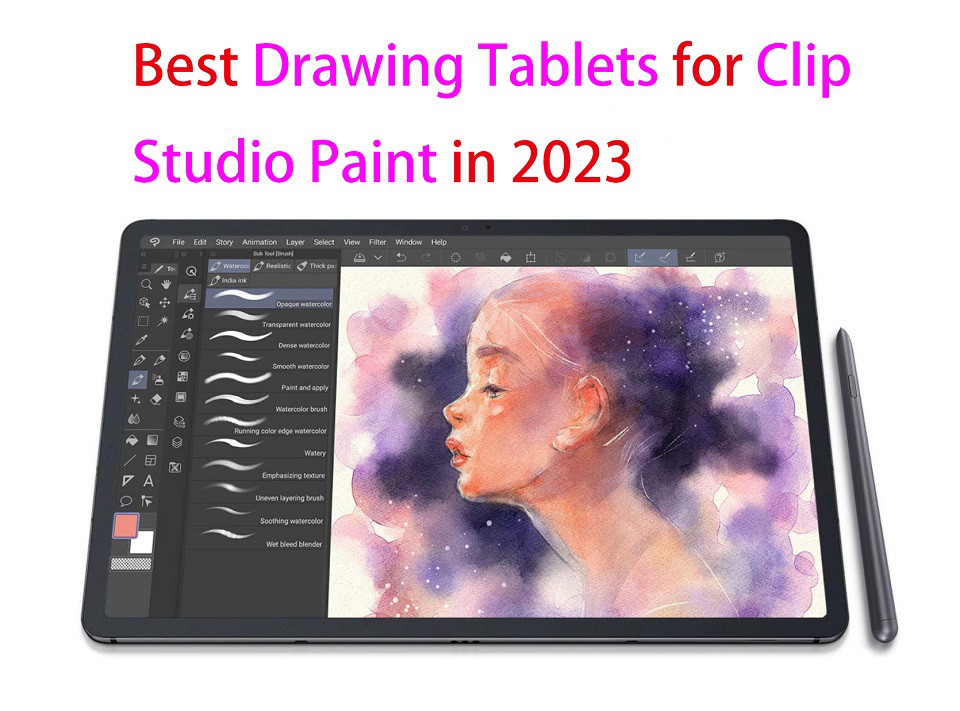
Clip Studio Paint is one of the most popular software for digital art, illustration, comic, and 2D animation.
To draw in Clip Studio Paint, you need a graphics tablet. It can be any tablet, small or big, with or without a screen—as long as it supports pressure sensitivity.
The best drawing tablets for Clip Studio Paint are devices with high levels of pressure sensitivty, large drawing area and of course, a vivid, sharp display that accurately represents the colors you're working with in the software.
If you're most interested in power while also being portable, there are many standalone tablet support pen input , so you can take wherever you go and create art anywhere.
Sometimes it is very hard to choose the perfect tablet for Clip Studio Paint since there are many different models, types, and brand options available on the market.
That's why we've made this list, to ensure you get the best option for you. We will also explain what makes them stand out from the crowd.
If you don't know what to consider when choosing a tablet for Clip Studio Paint, We hope the buying guide below will be helpful to you.
What is Clip studio Paint?
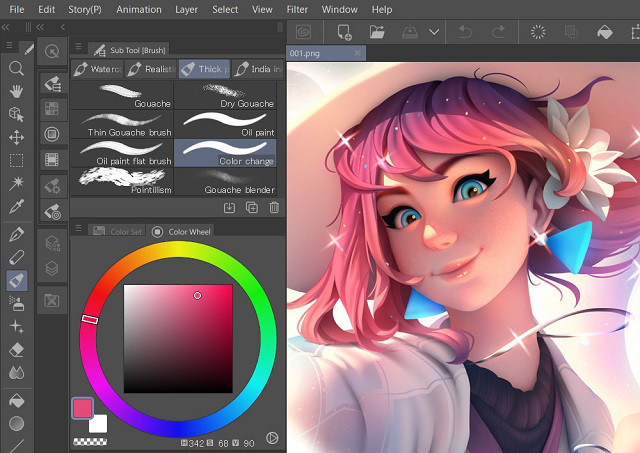
Clip Studio Paint, previously Manga Studio or ComicStudio in Japan, is a family of software applications for Android, iPad OS, Mac OS X and Microsoft Windows used for the digital creation.
Clip studio Paint is a good all round alternative to Photoshop or Corel Painter and it doesn't stress out your computer.
CSP has all the tools you could need for drawing, it's a very extensive drawing software compared to other ones out there.
Clip Studio paint have excellent line correction, the default brushes are impressive, and the brushes are much easier to customise because it has a stabilization setting for your brushes as well as a blending tool.
You can also download and add pens, brushes, tones, etc, from Clip Studio ASSETS, the official material library, and import Photoshop brushes.
In addition to pens and brushes, it has many other digital art tools such as gradients, filters, and layer effects.
If you like comic and manga there are really awesome features for it in CSP to speed up your workflow, something like comic panels, comic page, comic cloud, balloons, tones, perspective rulers, and etc.
It also has animation tools, the easy-to-manage animation timeline, rulers, abundant collection of assets, 3D and more.
This drawing software also gives you access to plenty of assets including characters, backgrounds, props and effects that you can quickly add to your panels.
There are over 10,000 free assets, and many more available for a few dollars each.
It also has a reasonable price point, you can get it with a one-time payment or subscription, and because it is adaptable, it is suitable for both novice and experienced users.
Benefits of Using a Drawing Tablet With Clip Studio Paint
You can still use your mouse and keyboard to work with Clip Studio Paint. However, a drawing tablet significantly increases your motor control with a stylus and improves your workflow by giving you special features and extra tools to work with.
Tablets equipped with pressure-sensitive provide artists with precise control over their strokes. This feature allows for varying line thickness and opacity, enabling artists to achieve intricate details and create dynamic shading effects in their digital art.
Using a mouse for drawing can potentially lead to carpal tunnel and other injuries. drawing with a pen is more natural, comfortable and ergonomic, which can reduces strain on your hand and wrist.
Using a drawing tablet can be more efficient than using a mouse or touchpad. With hotkeys on the tablet, you can quickly switch between drawing and selecting tools, making it easier to work quickly and efficiently.
Factors to consider when choosing a drawing tablet for clip studio paint
1. Types of tablet
A non-display drawing tablet is a regular graphics tablet with a black drawing surface. You connect it to a computer via a USB cable or wireless and look at your monitor while drawing on the black surface.
This can certainly take some getting used to, but starts to feel natural after a while.
Display drawing tablets, on the other hand, work the same as pen and paper but are considerably more expensive than non-display drawing tablets.
You simply trace lines on the drawing tablet with your drawing pen and they appear on the tablet screen. This is more intuitive, natural and easy to adapt to.
Another thing to remember is that these two types of tablet above still require a computer to connect to work.
Standalone tablet type is the more portable option, as they have built-in screen and function independently from bulky devices like computers. This is a great option for artists who travel a lot.
2. Size
Drawing tablet sizes consist of two different factors – the working area and the device area.
The working area is the section of drawing tablets that is responsive to pen input and this area's size is important for comfort and detail.
The device area includes the portion of the drawing tablets that frames the working area and often includes shortcut controls.
In order to consider the device size, you need to look at the space available on your desk, Portability and the size of your computer screen.
We recommend you get a large tablet because it has a big active working area which is more convenient for drawing or manipulating images on a large scale.
3. Display
The display is a factor to consider if you're getting a tablet with a screen.
Normally, a display with full HD resolution works just fine. however, owning a better resolution like 2K or 4K display will represent a huge advantage for any kind of creative work.
If you work with colors a lot, it's a good idea to get a display that covers a large range of colors above 100% sRGB.
If what you need is portability, going for tablets from 10” to 16” would be the best choice. If you do a lot of illustrations, We would recommend going for a 22-inch or larger size.
4. Pressure Sensitivity
The most important feature of a drawing tablet is its pressure sensitivity.
How thick and opaque the lines are, based on how hard you press down on the tablet with the pen.
The higher the pressure sensitivity, the better you can control the line weight.
2,048 levels of pressure sensitivity is plenty. However, If you're more advanced, your tablet should have at least 4,096 pressure levels.
5. Tilt Detection
Tilt detection is another feature you may want to consider.
Tablets with this feature can track the angle of the pen and use this to vary the thickness and intensity of the line – ideal for sweeping brushwork or interesting calligraphy effects.
6. Stylus
There are different types of stylus: with or without battery.
Battery-free stylus don't need batteries or any wires to function, reducing maintenance and weight for a more natural pen feel.
The stylus of Wacom, huion and XP-Pen is battery free and use EMR technology which receives its power from the tablets.
Rechargeable stylus need charging just like your phone or laptop, like the Apple Pencil for iPad and S Pen for Samsung tablets.
If they run out of battery you will have to find a power source to charge before you can draw again.
Some standalone tablets like apple ipad and microsoft surface don't come with a pen, so you'll have to get the pen separately.
7. Operating System
There are certain tablets that only support a specific operating system, for example, iPad Pro only works for macOS, samsung galaxy tab only runs on android and Microsoft Surface only supports Windows OS. So it's a good idea to check the specifications before placing your order.
Luckily, most traditional drawing tablets work for both Mac and Windows, so you can use the tablet for different devices that you have.
8. Brands
Wacom used to be the only real choice. They're still the best.
But now you can also get good tablets from Huion, XP-Pen, and others.
They have enough features to compete with mid-range Wacoms, and you can save a lot of money with one of those brands.
For standalone drawing tablets, apple, microsoft, and samsung are the most well-known brands.
9. Additional Features
Many traditional tablets will include additional features like hotkeys, wireless connectivity and accessories that are required to streamline your artistic process.
For standalone drawing tablet, you also need to pay attention to tech specs include processor, ram, storage, graphics card and battery life.
10. Price and Budget
Cost is a crucial factor for some as not everybody has a professional's budget.
Budget drawing tablets would be tablets without screen, such as Wacom Intuos, huion inspiroy or xp-pen deco. You can easily find a decent tablet for under $100, especially for hobby art.
Display tablets, like wacom cintiq, Huion kamvas or xp-pen artist, are much more expensive and would probably be better suited for professionals rather than hobbyists.
Standalone drawing tablets, like ipad pro, surface pro or samsung galaxy tab, are the most expensive in general.
10 Best Drawing Tablets for Clip Studio Paint
After a deep analysis and research, we've gathered the best drawing tablets for Clip Studio Paint.
Each tablet has its advantages and disadvantages. Take a look and decide for yourself.
1. Wacom Intuos
2. XP-Pen Deco 01 V2
3. XP-Pen Artist 12 (2nd Gen)
4. Huion Kamvas 13
5. Wacom Cintiq 16
6. Huion Kamvas 22 Plus
7. XP-Pen Artist 24 Pro
8. iPad Pro
9. Samsung Galaxy Tab S9
10. Surface Pro 9
Setting Up a Drawing Tablet wth Clip Studio Paint
In order to make your drawing tablet work in clip studio paint you should configure it first.
1. Plug the cable ports to connect the tablet and PC. Once you attach the drawing tablet, it will start working.
2. Now after connecting the drawing tablet, driver installation must be done.
To install the driver, first go to the drivers page on the manufacturer's website.
Download the driver for your operating system depending on whether you're using a Mac or Windows.
Once you have installed the drivers for your drawing tablet, you can adjust the settings to fit your preferences.
This can include adjusting the pressure sensitivity, mapping the tablet to your screen, and customizing the buttons on the stylus pen.
3. After driver installation, if you are using Windows, restart the computer. If you are a Mac user, there is no need to restart the system.
4. In clip studio paint you must add the tablet once.
After running Clip Studio Paint, click "File" at the top left to open the drop-down box and select "Preferences" in the drop-down box to open
In the Preferences window, open the "Tablet" interface, select "TabletPC" , and then click "OK". Also choose Save (or else it will forget your choice).
After the above settings are completed, be sure to restart Clip Studio Paint.
5. Once you have set up your drawing tablet, you can start creating digital art.
Conclusion
These 10 tablets are all worthy options for any level of digital artist out there.
The big difference for you to decide will be between the type of tablet you purchase.
Screenless, screen and standalone type tablets are all fantastic tools for drawing in Clip Studio Paint, so you can't go wrong either way!
It all boils down to what your preferences and budget are. If you've got a small budget to start with, pick something cheaper from our list and start with that.
As you grow, you can upgrade to something a little more loaded with features.
We hope this article was helpful and that you were able to find the perfect device for Clip Studio Paint.
Source: https://pctechtest.com/best-drawing-tablets-for-clip-studio-paint